STEP 0: Creating an empty Nodejs repository
Go to your desired directory and run the below command to setup an empty directory with package.json
npm init -y
STEP 1: Creating a server
To create an express server we have to install express
STEP 1.1: Installing Express
npm i express
the above command will install the express library to your project.
STEP 1.2: Setting up the server
Create a new javascript file - you can name it anything, for the sake of simplicity let's call it server.js A node server can be set up by just three lines of code as
const express = require("express");
const app = express();
app.listen(3000, () => {
console.log(`App is up and running at port 3000`);
})
STEP 1.3: Install and configure dotenv
we will be using some high confidentiality passwords/keys in the project, so it will be beneficial to not save them as such in the project but to create a non-versioned file and store them in that.
to have this kind of feature we have to install dotenv
npm i dotenv
after that create a .env file in your project and for now, add the value of PORT there, we will use the value of port from there.
.env will look something like this, it stores data in key-value format.
PORT=1667
now to use this value of PORT from .env, we have to configure dotenv in the server.js file and use the value.
const express = require("express");
// This line is setting up the .env so that we can use it in our code
require("dotenv").config();
const app = express();
const port = process.env.PORT // This is how we can use it
app.listen(port, () => {
console.log(`App is up and running at port ${port}`);
})
STEP 2: Sequelize and MySQL
STEP 2.1: Installing Sequelize and mysql2
we will be downloading two npm packages that will help us use MySQL with nodejs, they are - sequelize and mysql2
npm i sequelize mysql2
STEP 2.2: Creating a database on the local machine
Depending on how you are managing the SQL Server on your machine, the steps for creating a new database may vary.
If you are running SQL Server on Windows using XAMPP, you can create a new database by following the instructions provided in the link.
However, if you are using Ubuntu or Mac, you will need to follow these steps
Open Terminal and open your SQL server using this command
mysql -u root -pYou will be prompted to write a password, write your SQL server password, and you will be inside the SQL server.
now create a database using this command
CREATE DATABASE demon_slayer;
STEP 2.3: Configuring Sequelize
open .env and add the database credentials that we have just created above, .env will look something like this
PORT=1667
DATABASE=demon_slayer
USERNAME=root
HOST=127.0.0.1
DIALECT=mysql
PASSWORD=**********
Create a new folder named configs. Inside the configs folder, create a new file named index.js. In this file, you will set up sequelize so that it can be used throughout the project.
const { Sequelize } = require('sequelize');
// creating a new sequelize object by the name of DB
const db = new Sequelize(process.env.DATABASE, process.env.USERNAME, process.env.PASSWORD, {
host: process.env.HOST,
dialect: process.env.DIALECT
})
// authenticating the db, so that it can be connected to the local DB // that we have made.
try {
db.authenticate();
console.log(`database connected 💪`);
} catch(error) {
console.error(`database connection failed: ${error}`)
}
module.exports = db;
STEP 3: Models
STEP 3.1: Creating the Model
Models are an essential part of Sequelize. They represent the structure of a table for a particular entity.
To create a new model, let's create a models folder in our project directory. Inside this folder, create a new file called Hashira.js. The model for this entity should look something like this
// This is a standard way of declaring a model.
// Datatypes are required from sequelize package, and db is the
// sequelize object that we instantiated above.
const { DataTypes } = require('sequelize');
const db = require("../config")
const Hashira = db.define('Hashira', {
name: {
type: DataTypes.STRING,
allowNull: false
},
age: {
type: DataTypes.INTEGER,
allowNull: false
},
gender: {
type: DataTypes.ENUM('Male', 'Female'),
allowNull: false
},
breathing_technique: {
type: DataTypes.STRING,
allowNull: false
}
}, {
tableName: 'hashiras', // the name of table
timstamps: true // it will add createdAt, updatedAt in tables
});
module.exports = Hashira;
Next, create another file called index.js in the same folder as your models. In this file, we will import all of our models and sync them with the database. The contents of this file should look something like this
const Hashira = require("./Hashira");
Hashira.sync();
We now need to modify the code in server.js to only call the index.js file of the models folder. That's all that is required.
require("dotenv").config();
const express = require("express");
// requiring index.js from models folder, which in turn sync the
// tables with all the existing database
require("./models/index");
const app = express();
app.use(express.json());
const port = process.env.PORT
app.get("/", (req, res) => {
res.send("Hello World");
})
app.listen(port, () => {
console.log(`App is up and running at ${port}`);
})
STEP 4: Creating Routes and Controllers
STEP 3.1: Creating the Controller
The controller is the place where the basic logic resides, so create a controller folder and inside that folder create a file named HashiraController.js
// These are the basic skeleton of all the methods that we will be
// writing now, i.e. to create, update, get and delete Hashiras from
// table.
const createHashira = async (req, res) => {}
const updateHashira = async (req, res) => {}
const getHashira = async (req, res) => {}
const getAllHashira = async (req, res) => {}
const deleteHashira = async (req, res) => {}
module.exports = {
createHashira: createHashira,
updateHashira: updateHashira,
getHashira: getHashira,
getAllHashira: getAllHashira,
deleteHashira: deleteHashira
}
STEP 3.2: Creating the Route
We will now create a new folder called routes. Inside this folder, we will create a new file named HashiraRoute.js. This file will contain all the APIs related to Hashiras. The code for this file should look something like this
const express = require("express");
// fetching router from the express
const router = express.Router();
// fetching all the controller methods, to call and create API for
// each one of them
const {
createHashira,
updateHashira,
getHashira,
getAllHashira,
deleteHashira
} = require("../controllers/HashiraController");
router.post("/", createHashira);
router.put("/:id", updateHashira);
router.get("/:id", getHashira);
router.get("/", getAllHashira);
router.delete("/:id", deleteHashira);
// exporting the router as hashiraRoute so that it can be easily
// identified in server.js
module.exports = {
hashiraRoute: router
}
STEP 3.3: Server.js modification
server.js will look something like this -
require("dotenv").config();
const express = require("express");
const { hashiraRoute } = require("./routes/HashiraRoute");
require("./models/index");
const app = express();
const port = process.env.PORT
app.use(express.json());
// imported the route here - all the apis will have a prefix of
// hashira.
app.use("/hashira", hashiraRoute);
app.listen(port, () => {
console.log(`App is up and running at ${port}`);
})
STEP 4: Validations
Validations are used to ensure that the data being sent to or retrieved from the server is accurate, complete, and conforms to a set of predefined rules or criteria.
We will be using validatorjs in our project for this. It can be installed as follows -
npm i validatorjs
To use this we will create a folder named validators, in that folder we will create separate files for each API, the getAll API would not need any validations, so skipping that.
STEP 4.1: The Create Validator
create a file named createHashiraValidator.js, and define the rules for data of creating Hashira API
const validator = require("validatorjs");
// creating a method which will take the incoming data and based on
// rules, it will tell whether it is passed or failed.
const createHashiraValidator = (data) => {
return new validator(data, {
name: "required|string",
age: "required|integer",
gender: "required|in:Male,Female",
breathing_technique: "required|string"
})
}
module.exports = createHashiraValidator
STEP 4.2: The Update Validator
create a file named updateHashiraValidator.js, and define the rules for data of updating Hashira API
const validator = require("validatorjs");
const updateHashiraValidator = (data) => {
return new validator(data, {
id: "required|integer",
name: "string",
age: "integer",
gender: "in:Male,Female",
breathing_technique: "string"
})
}
module.exports = updateHashiraValidator
STEP 4.3: The get Validator
create a file named getHashiraValidator.js, and define the rules for data of getting Hashira API
const validator = require("validatorjs");
const getHashiraValidator = (data) => {
return new validator(data, {
id: "required|integer"
})
}
module.exports = getHashiraValidator
STEP 4.4: The Delete Validator
create a file named deleteHashiraValidator.js, and define the rules for data of deleting Hashira API
const validator = require("validatorjs");
const deleteHashiraValidator = (data) => {
return new validator(data, {
id: "required|integer"
})
}
module.exports = deleteHashiraValidator
STEP 5: Filling up the Controllers
STEP 5.1: The Create Method
This method will create a new Hashira in the database. The following steps should be followed
Get the request object from the API.
Validate the request object. If it is incorrect, throw an error.
Create a new database entry with the validated request object.
Return the response for the newly created Hashira.
const createHashira = async (req, res) => {
const payload = req.body;
// everything wrapped inside try - catch to catch the error at
// each point
try {
const validator = await createHashiraValidator(payload)
if (validator.fails()) {
// return error code 422 and the errors along with it
return res.status(422).json({
error: validator.errors.all()
})
}
// code will be here only if passed the above validation
// creating the database entry using the model created, since
// the request payload is similar to model keys, we can simply
// pass the whole object inside create method of model.
const hashira = await Hashira.create(payload);
// return status code 200, and the newly created hashira
return res.status(200).json({ data: hashira })
} catch(e) {
// return status code 500, and the error something went wrong
return res.status(500).json({ error: `something went wrong` })
}
}
STEP 5.2: The Update Method
This method will update an existing Hashira in the database. The following steps should be followed
Get the request object from the API and the ID of the Hashira to be updated.
Check if a Hashira with that ID exists in the database. If it does not exist, throw an error.
Validate the request body. If it is incorrect, throw an error.
Update the database entry for the Hashira with the validated request body.
Return the response for the updated Hashira.
const updateHashira = async (req, res) => {
const payload = req.body;
// adding the id of hashira in payload, so that it can also be
// validated.
payload["id"] = req.params.id;
try {
const validator = await updateHashiraValidator(payload)
if (validator.fails()) {
return res.status(422).json({
error: validator.errors.all()
})
}
// findByPk is used to find By primary key which is id
const hashira = await Hashira.findByPk(payload.id)
if (!hashira) {
return res.status(422).json({
error: `Hashira with given id does not exist in system`
})
}
// deleting the id from payload, because it is not updatable
delete payload.id
// updating the hashira with given payload
await hashira.update(payload)
return res.status(200).json({ data: hashira })
} catch(e) {
return res.status(500).json({ error: `something went wrong` })
}
}
STEP 5.3: The Get Method
This method will retrieve a Hashira from the database if it exists. The following steps should be followed
Get the ID of the Hashira to be fetched.
Check if a Hashira with that ID exists in the database. If it does not exist, throw an error.
Return the response for the requested Hashira.
const getHashira = async (req, res) => {
const payload = req.body;
payload["id"] = req.params.id;
try {
const validator = await getHashiraValidator(payload)
if (validator.fails()) {
return res.status(422).json({
error: validator.errors.all()
})
}
const hashira = await Hashira.findByPk(payload.id)
if (!hashira) {
return res.status(422).json({
error: `Hashira with given id does not exist in system`
})
}
return res.status(200).json({ data: hashira })
} catch(e) {
return res.status(500).json({ error: `something went wrong` })
}
}
STEP 5.4: The Get All Method
This method will retrieve all Hashiras from the database. The following steps should be followed
Retrieve all Hashiras from the database.
Return the response with all the Hashiras.
const getAllHashira = async (req, res) => {
try {
// findAll method will return all hashiras present in DB
const hashiras = await Hashira.findAll()
return res.status(200).json({ data: hashiras })
} catch(e) {
return res.status(500).json({ error: `something went wrong` })
}
}
STEP 5.5: The Delete Method
This method will delete a Hashira from the database if it exists. The following steps should be followed
Get the ID of the Hashira to be deleted.
Check if a Hashira with that ID exists in the database. If it does not exist, throw an error.
Delete the Hashira from the database.
Return the response indicating that the Hashira has been deleted successfully.
const deleteHashira = async (req, res) => {
const payload = req.body;
payload["id"] = req.params.id;
try {
const validator = await deleteHashiraValidator(payload)
if (validator.fails()) {
return res.status(422).json({
error: validator.errors.all()
})
}
const hashira = await Hashira.findByPk(payload.id)
if (!hashira) {
return res.status(422).json({
error: `Hashira with given id does not exist in system`
})
}
// destroy method deletes the particular entity from DB
await hashira.destroy();
return res.status(200).json({ data: "deleted successfully" })
} catch(e) {
return res.status(500).json({ error: `something went wrong` })
}
}
STEP 6: Time to test
STEP 6.1: The Create Method
STEP 6.1.1: Success
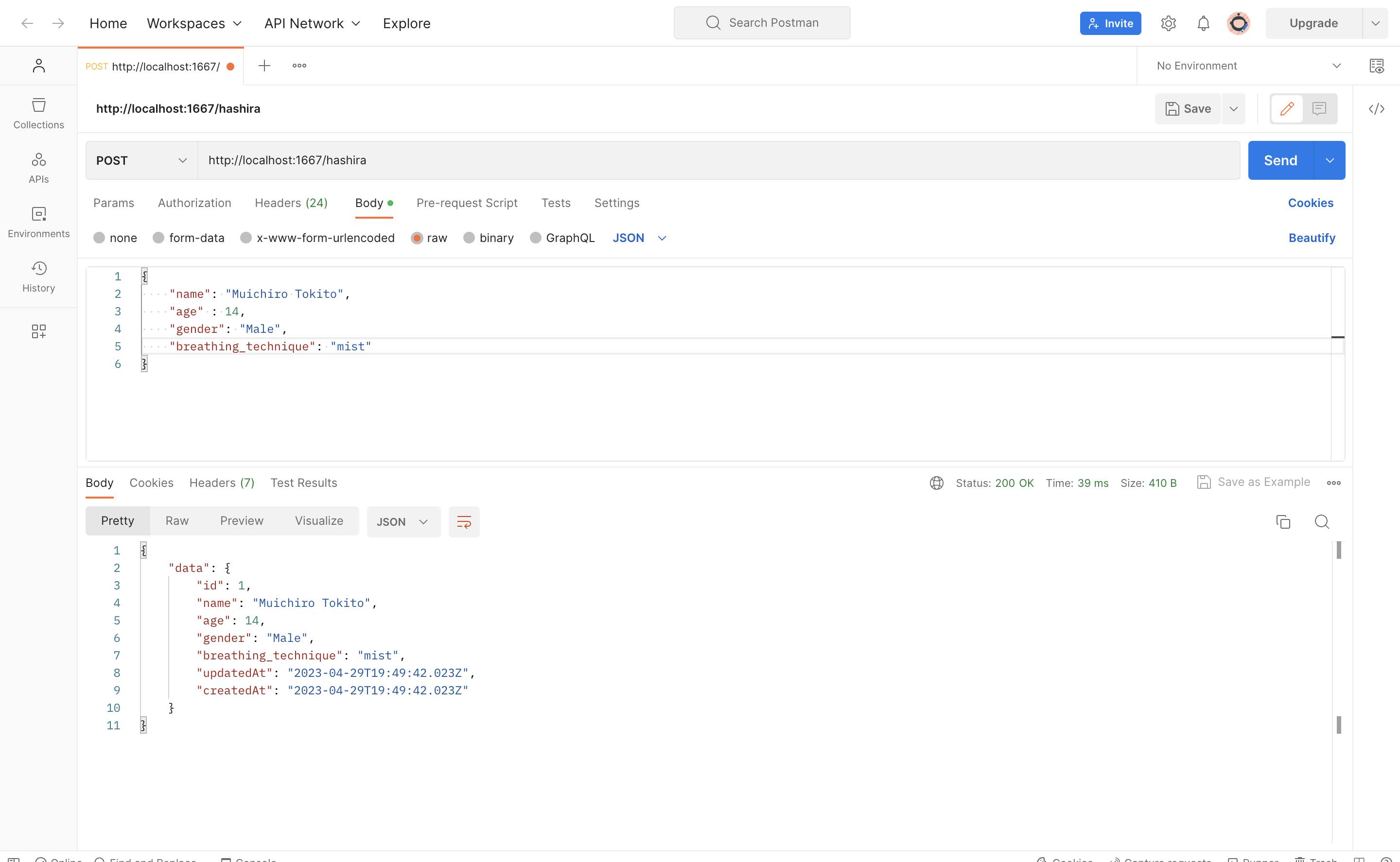
STEP 6.1.2: Fail
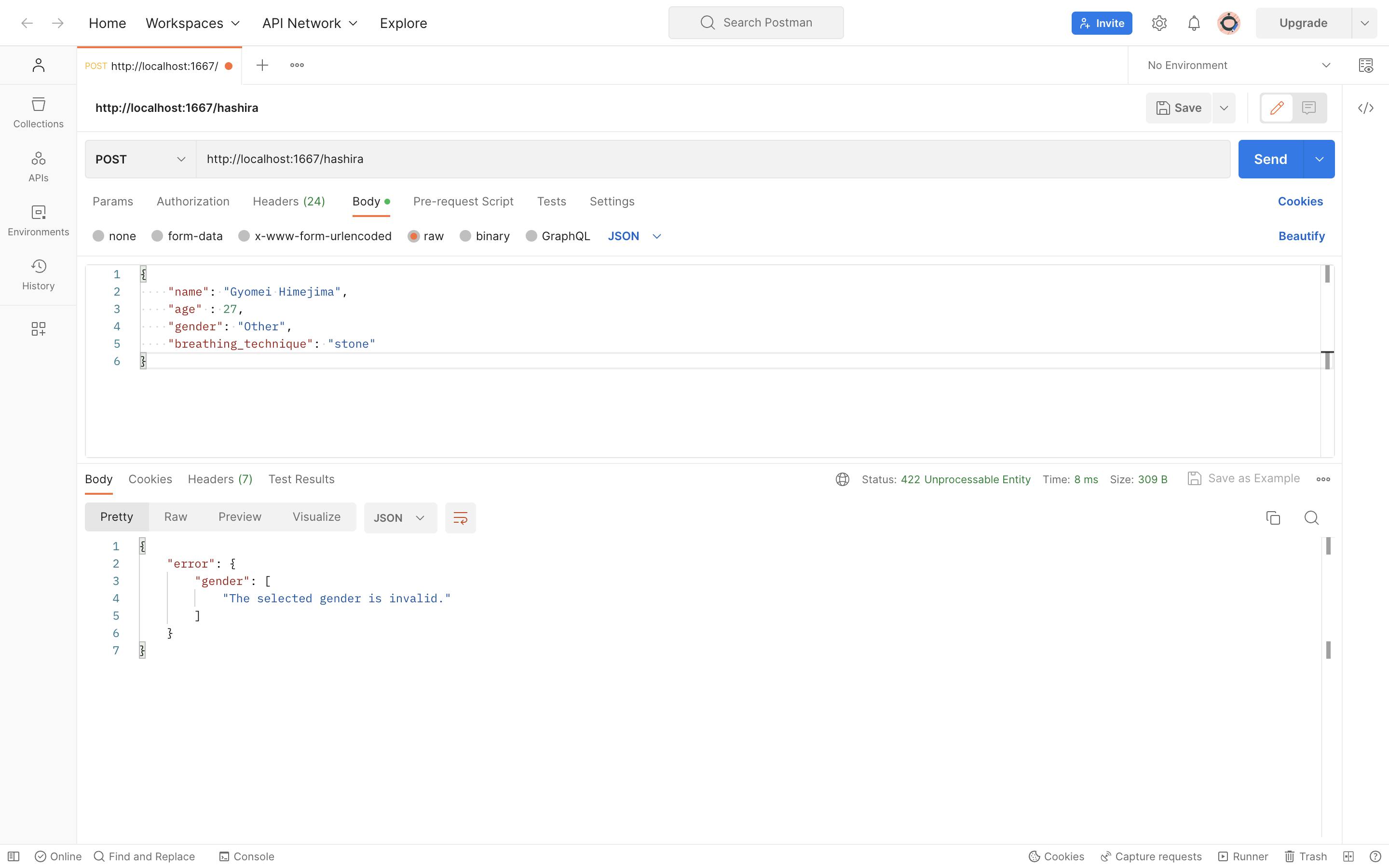
STEP 6.2: The Update Method
STEP 6.2.1: Success
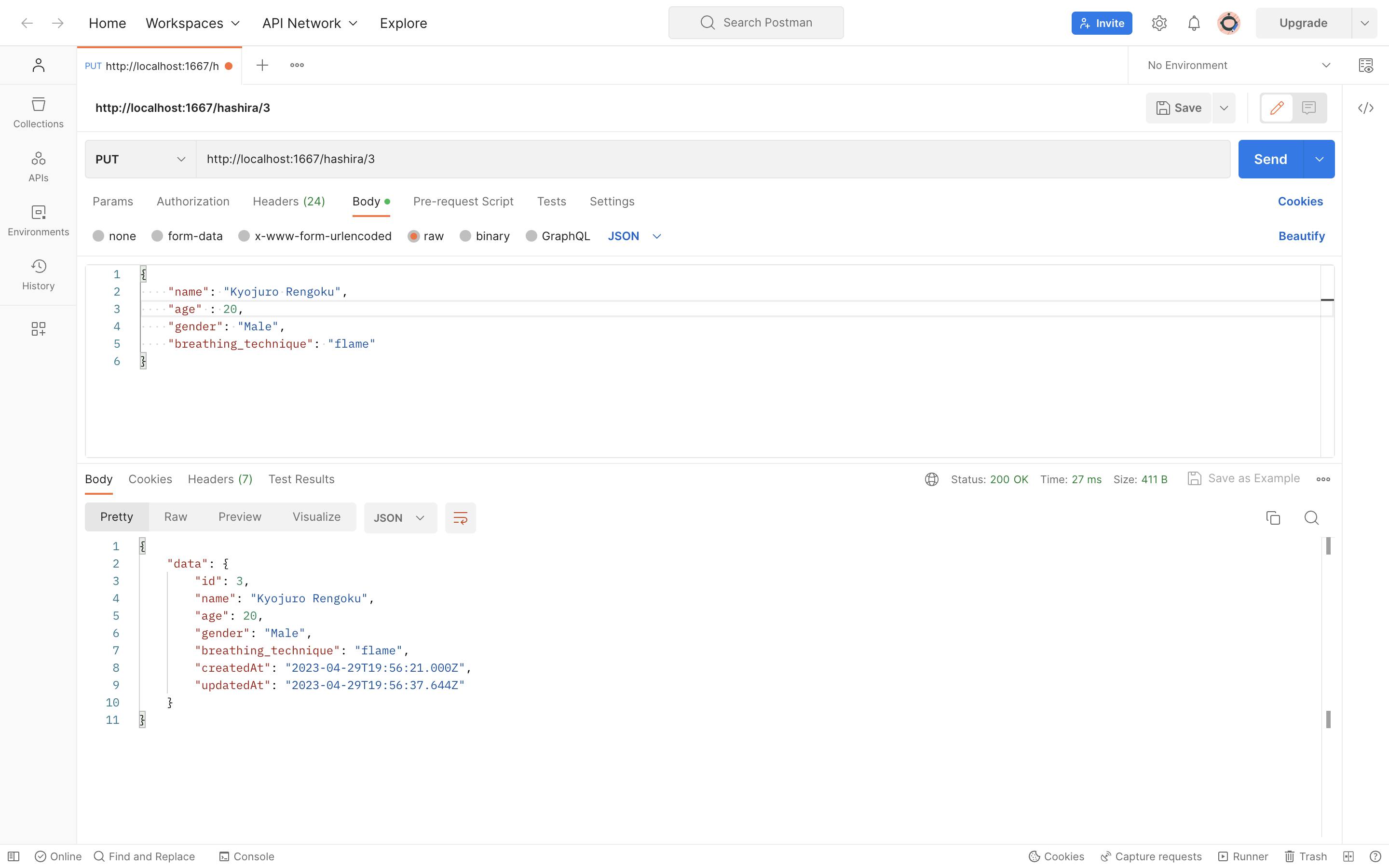
STEP 6.2.2: Fail
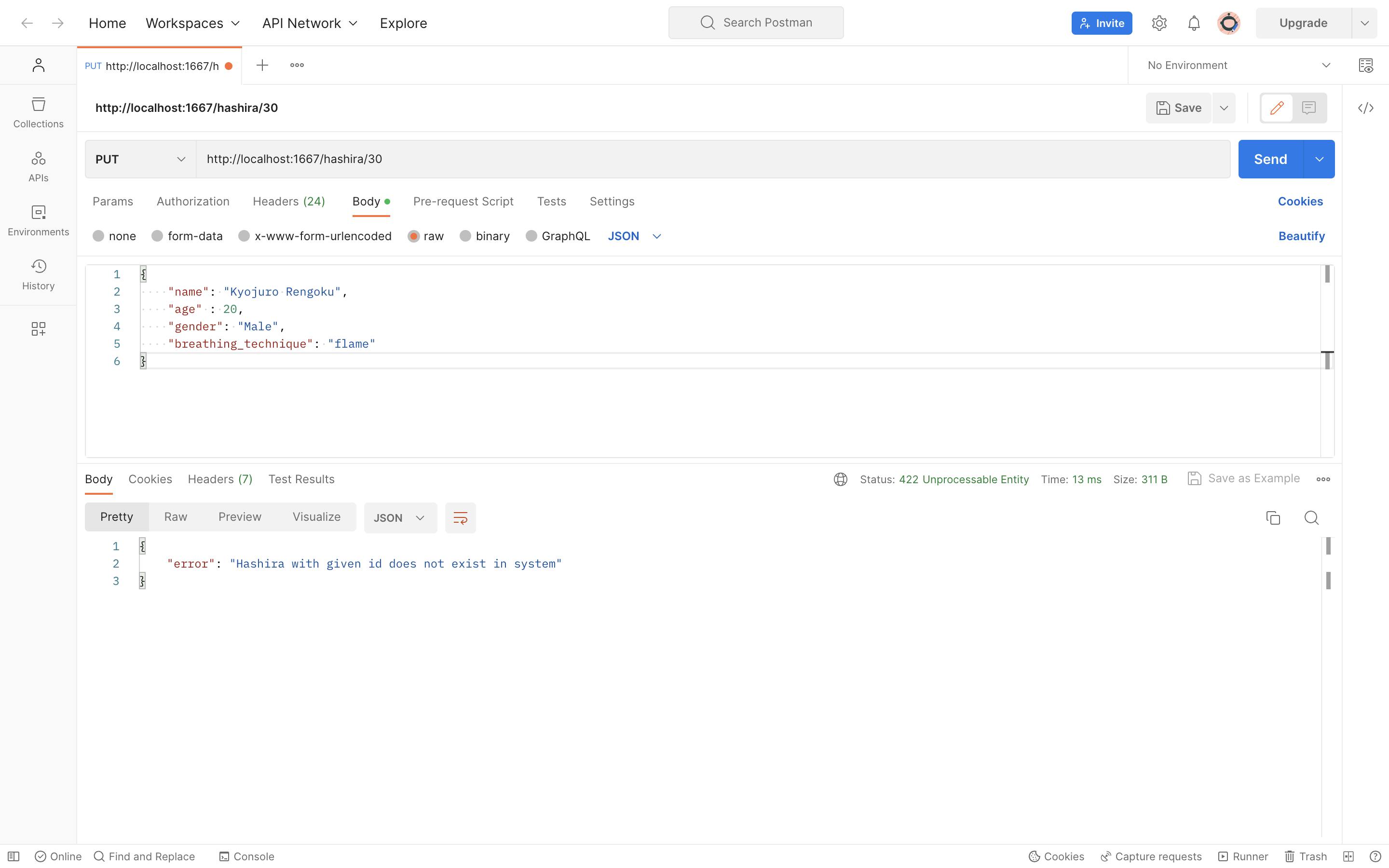
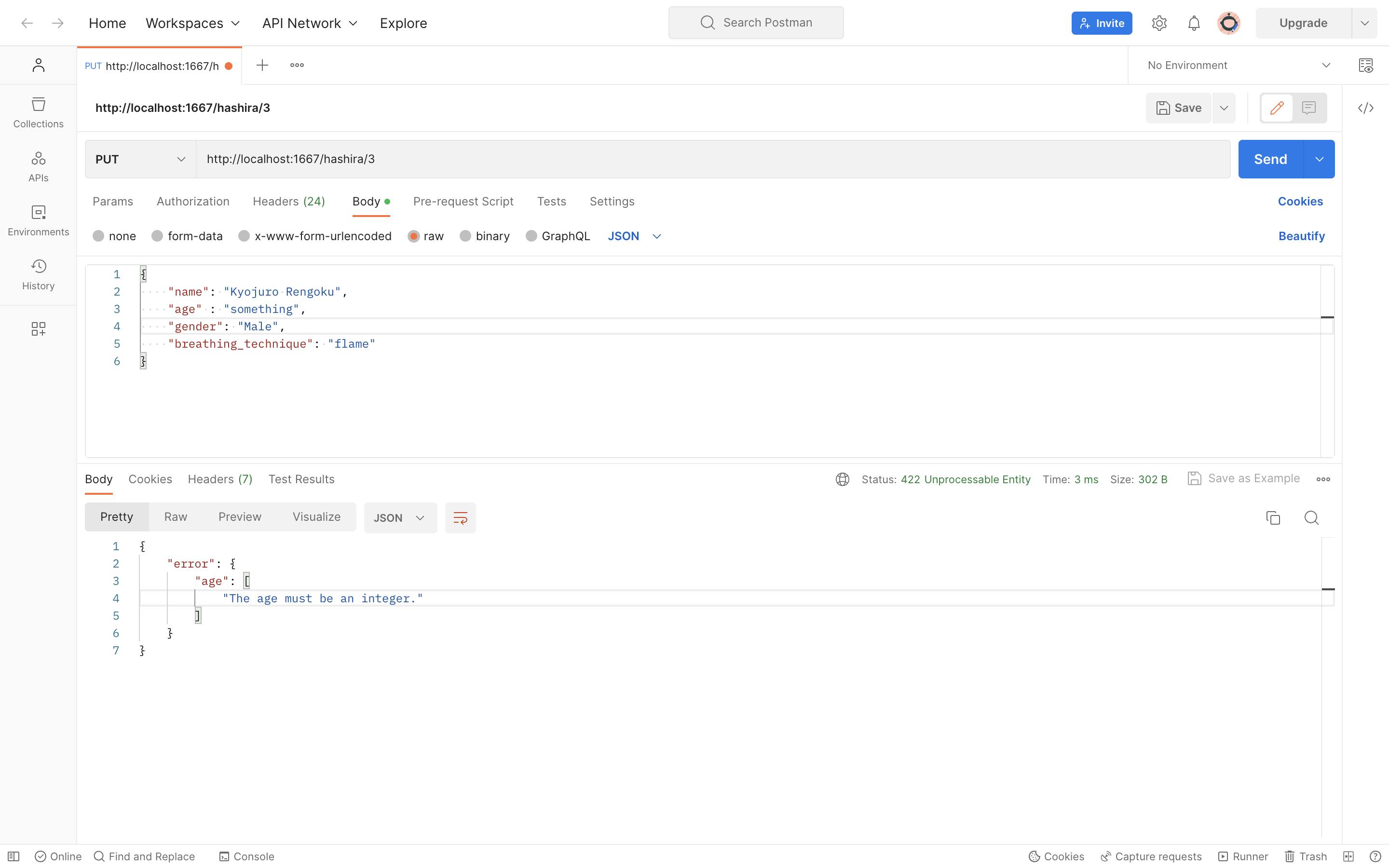
STEP 6.3: The Get Method
STEP 6.3.1: Success
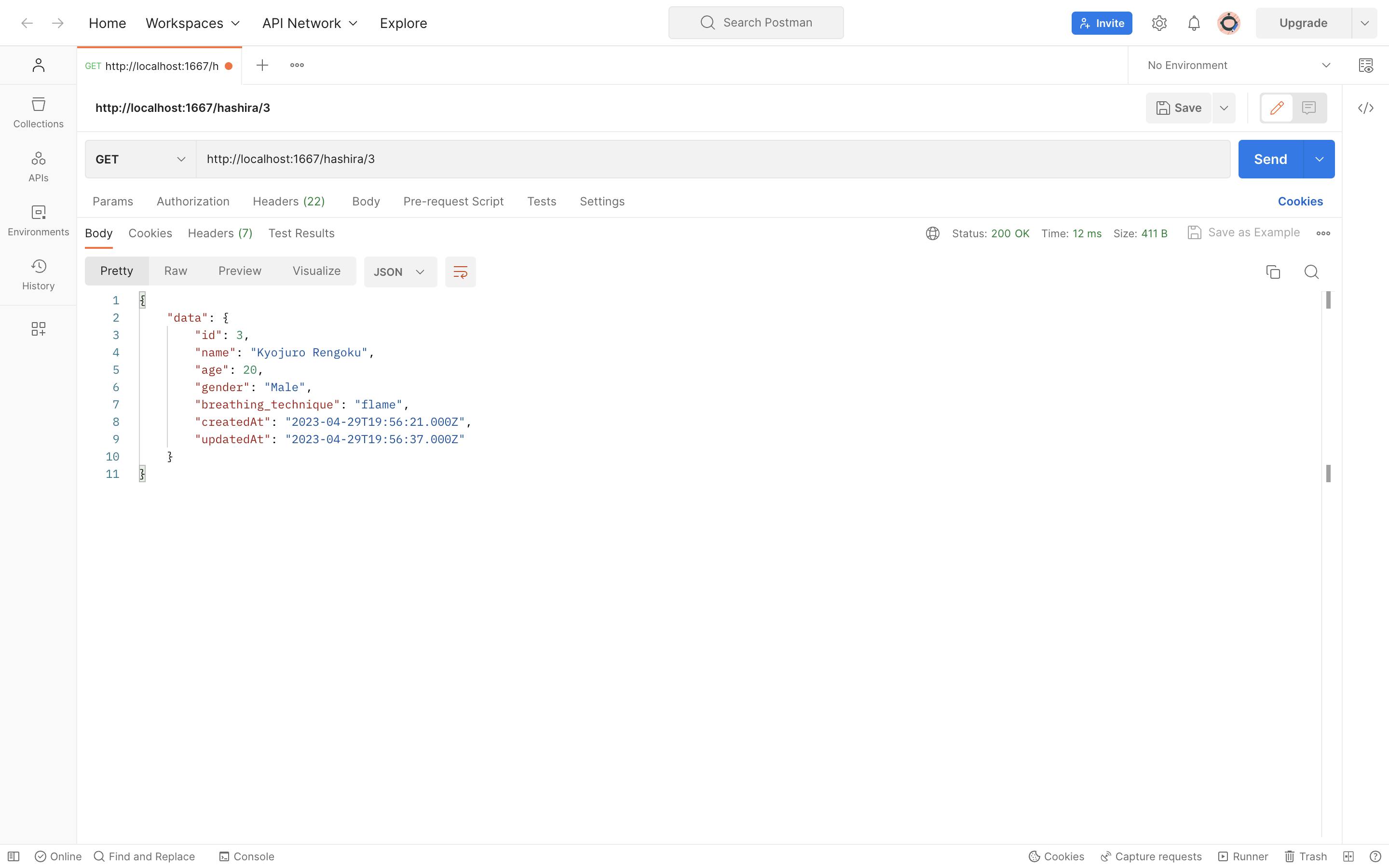
STEP 6.3.2: Fail
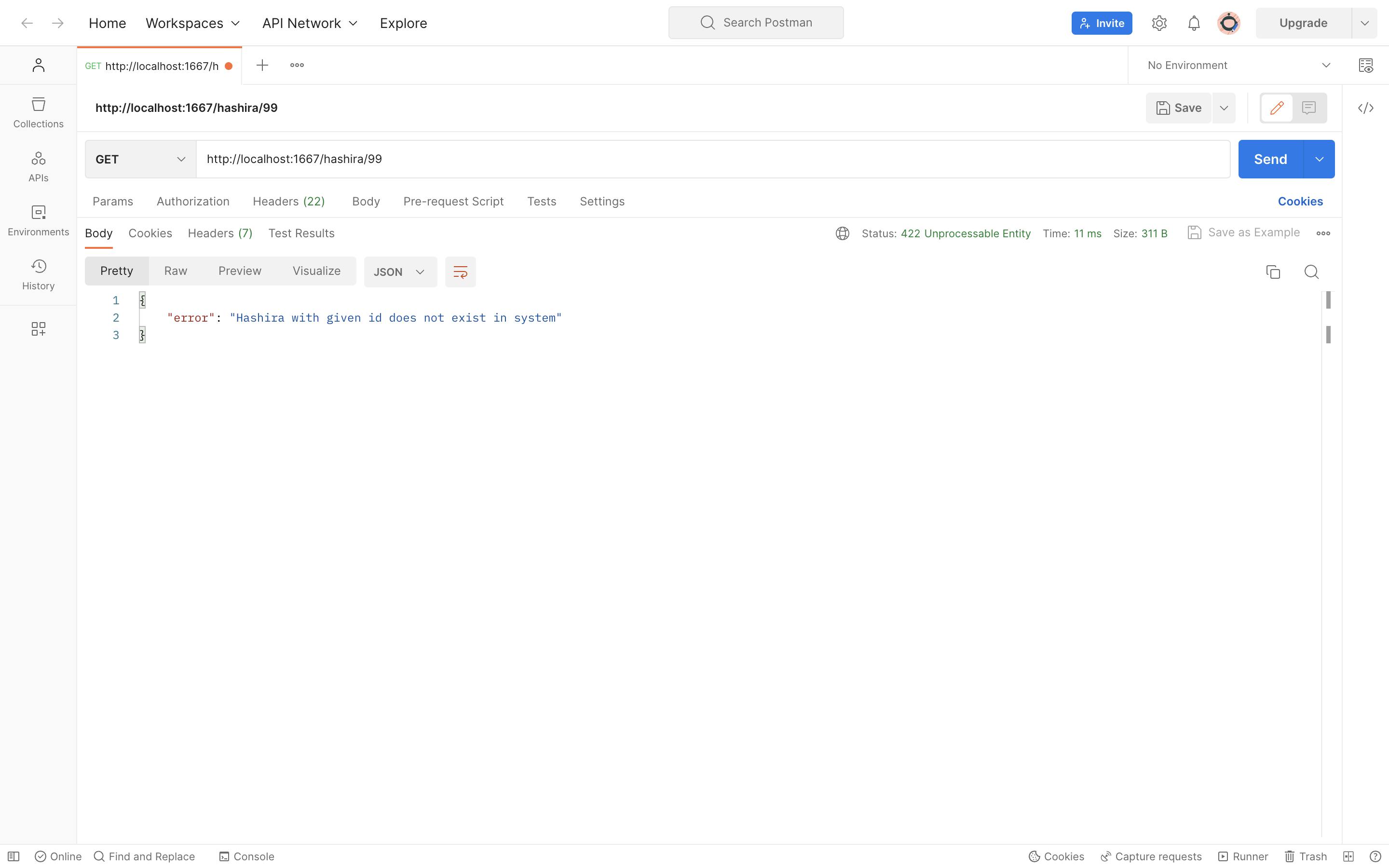
STEP 6.4: The Get all Method
STEP 6.4.1: Success
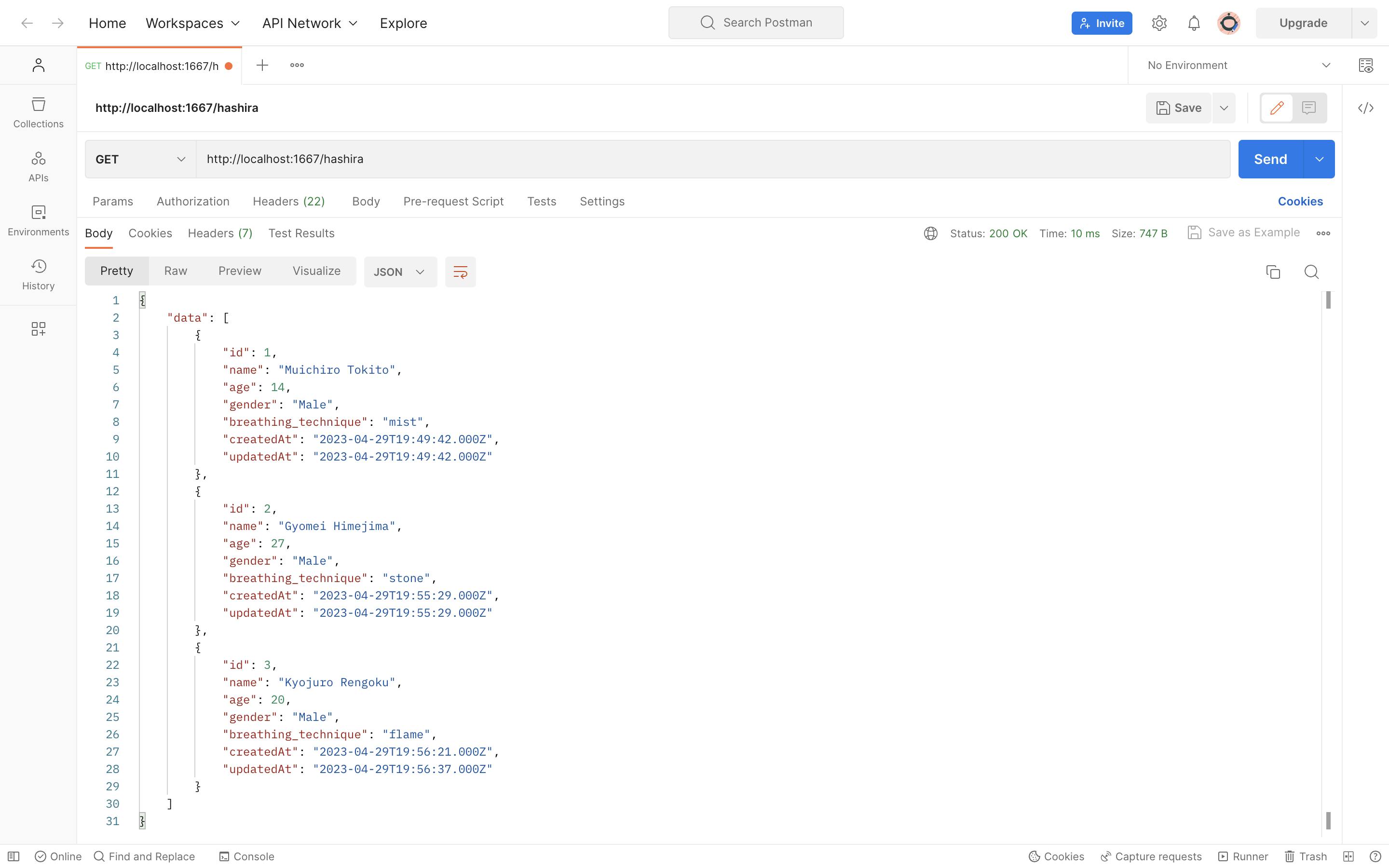
STEP 6.5: The Delete Method
STEP 6.5.1: Success
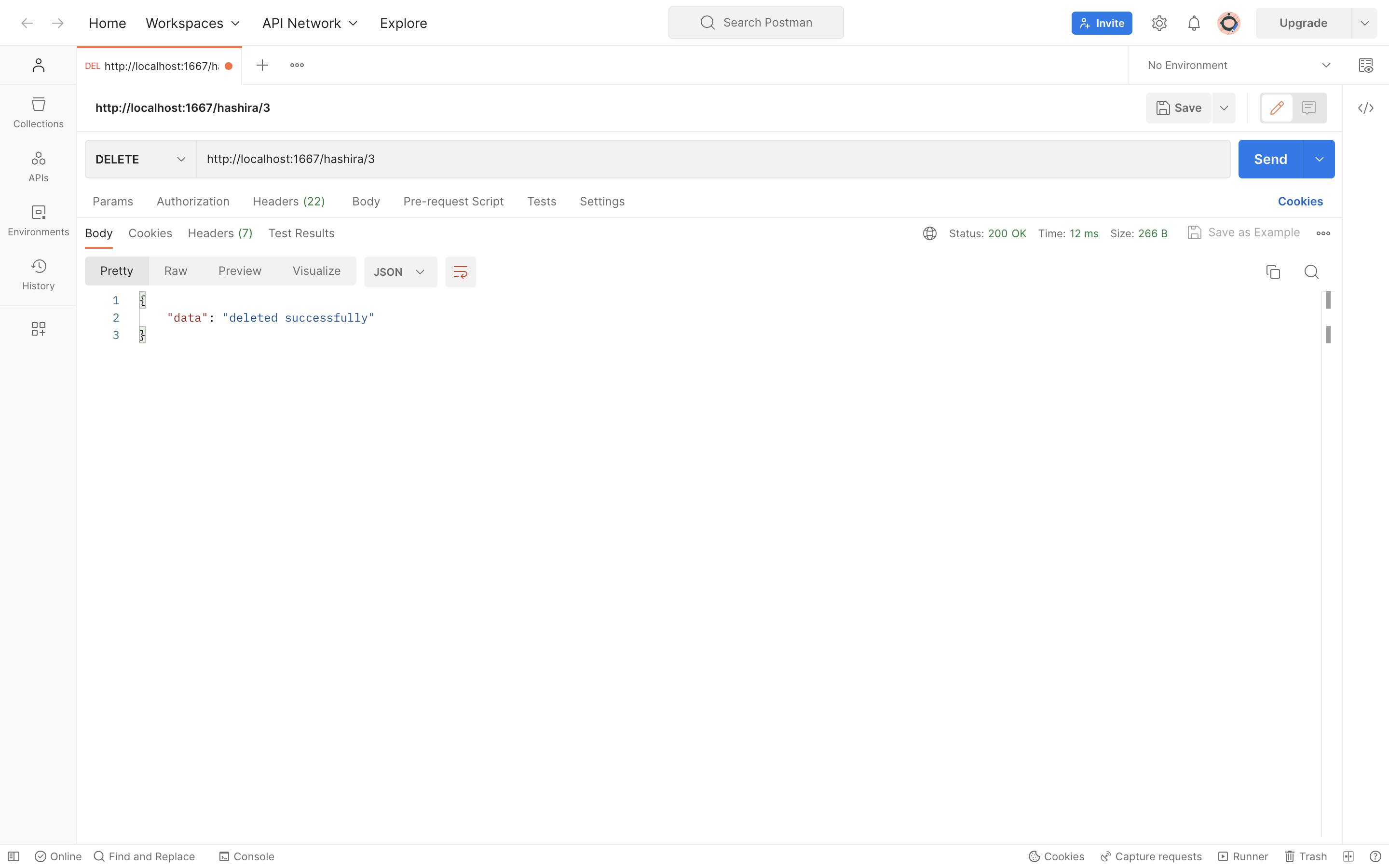
STEP 6.5.2: Failure
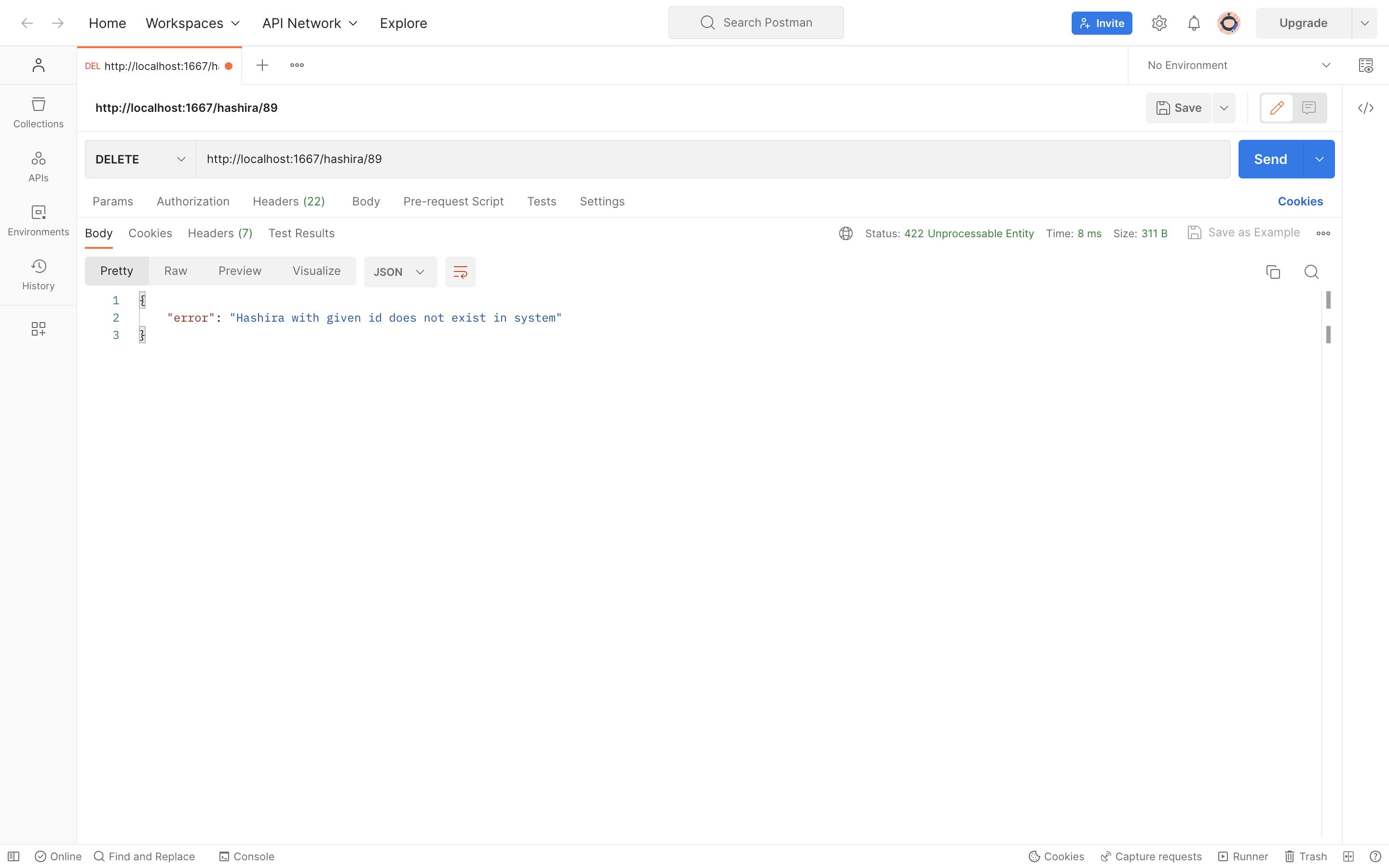
That's all, folks! I hope this tutorial gave you a basic idea of how to create a simple REST API using Node.js, Sequelize, and MySQL.
Thank you for reading! Please feel free to follow me on social media.

